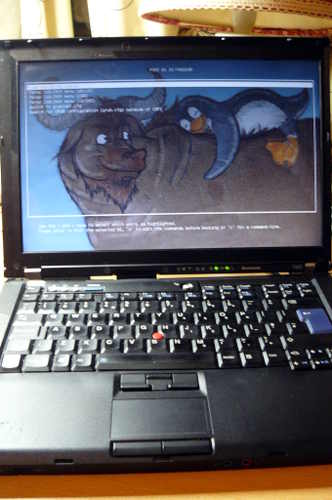docs/hardware is redundant, because it now mostly contains installation instructions, and docs/install also contains hardware information. therefore, in practise, they are both the same kind of information. merge the two, and streamline everything. a lot of redundant information has been removed. docs/install/ has been re-structured in such a way as to enable more chronological reading, to make it easier for the average user to install Canoeboot. This is part of a larger series of changes I'm working on for the documentation. I'm massively auditing the entire Canoeboot documentation. Signed-off-by: Leah Rowe <info@minifree.org>
12 KiB
EHCI debug might not be needed. It has been reported that the docking station for this laptop has a serial port, so it might be possible to use that instead.
A note about CPUs
ThinkWiki has a list of CPUs for this system. The Core 2 Duo P8400 and P8600 are believed to work in Canoeboot. The Core 2 Duo T9600 was confirmed to work, so the T9400 probably also works. The Core 2 Duo T5870/5670 and Celeron M 575/585 are untested!
Quad-core CPUs
Incompatible. Do not use.
A note about GPUs
Some models have an Intel GPU, while others have both an ATI and an Intel GPU; this is referred to as "Dual Graphics" (previously "switchable graphics"). In the BIOS setup program for lenovobios, you can specify that the system will use one or the other (but not both).
Canoeboot is known to work on systems with only the Intel GPU, using native graphics initialization. On systems with switchable graphics, the Intel GPU is used and the ATI GPU is disabled, so native graphics initialization works all the same.
CPU paste required
See #paste.
Flash chip size
Use this to find out:
flashprog -p internal
NOTE: Canoeboot standardises on flashprog now, as of 3 May 2024, which is a fork of flashrom.
MAC address
Refer to mac_address.md.
External flashing
Refer to spi.md as a guide for external re-flashing.
Disassembly
Remove all screws:

Remove the HDD and optical drive:

Remove the hinge screws:


Remove the palm rest and keyboard:


Remove these screws, and then remove the bezel:


Remove the speaker screws, but don't remove the speakers yet (just set
them loose):



Remove these screws, and then remove the metal plate:



Remove the antennas from the wifi card, and then start unrouting them:






Disconnect the LCD cable from the motherboard:




Remove the hinge screws, and then remove the LCD panel:




Remove this long cable (there are 3 connections):




Disconnect the speaker cable, and remove the speakers:

Remove the heatsink screws, remove the fan and then remove the
heatsink/fan:




Remove this screw and then remove what is under it:

Lift the motherboard (which is still inside the cage) from the side on
the right, removing it completely:


Remove all screws, marking each hole so that you know where to re-insert
them. You should place the screws in a layout corresponding to the order
that they were in before removal: 

Remove the motherboard from the cage, and the SPI flash chip will be
next to the memory slots:


Now, you should be ready to install Canoeboot.
Read this article to learn how you may flash the chip, which is near to the RAM.
Thermal paste (IMPORTANT)
Because part of this procedure involved removing the heatsink, you will need to apply new paste. Arctic MX-4 is ok. You will also need isopropyl alcohol and an anti-static cloth to clean with.
When re-installing the heatsink, you must first clean off all old paste with the alcohol/cloth. Then apply new paste. Arctic MX-4 is also much better than the default paste used on these systems.
NOTE: the photo above is for illustration purposes only, and does not show how to properly apply the thermal paste. Other guides online detail the proper application procedure.
Memory
In DDR3 machines with Cantiga (GM45/GS45/PM45), northbridge requires sticks that will work as PC3-8500 (faster PC3/PC3L sticks can work as PC3-8500). Non-matching pairs may not work. Single module (meaning, one of the slots will be empty) will currently only work in slot 0.
NOTE: according to users reports, non matching pairs (e.g. 1+2 GiB) might work in some cases.
Make sure that the RAM you buy is the 2Rx8 configuration when buying 4GiB sticks (In other words: maximum of 2GiB per rank, 2 ranks per card).
This page might be useful for RAM compatibility info (note: coreboot raminit is different, so this page might be BS)
The following photo shows 8GiB (2x4GiB) of RAM installed:

Boot it!
You should see something like this:
Now install GNU+Linux.